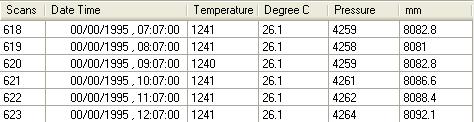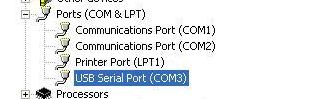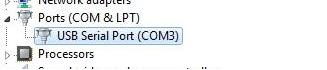Frequently Asked Questions
Q1. The Date Time field is showing a date of 00/00/1995. What's wrong?
Q2. I have installed the Odyssey software and drivers but I still can't communicate with my loggers.
Q3. My computer does not have a serial port. How do I connect my logger?
Q4. My USB to Serial cable is still not working even though the drivers have been installed properly.
Q5. Do you sell a logger with a USB connector?
Q6. Is the Odyssey software Windows 7 compatible?
Q7. If I disconnect the battery will I lose my data?
Q8. How long will my battery last?
Q9. How can I test my battery?
Q10. Why does the LED flash when I start the logger?
Answers:
A1. There is a latent bug in the Odyssey software that can read the date incorrectly. We have released an updated version of the Odyssey software that will fix this issue. Please download and install this new version from here.
A2. Check the USB to Serial Cable Driver Installation as follows:
Windows XP
- Click Start › Control Panel › System › Hardware › Device Manager.
- List the ports by clicking the + symbol beside Ports (COM & LPT).
A properly installed USB to Serial cable will be listed as shown below.
Windows 7 and Vista
- Start › Control Panel › System › Device Manager.
A properly installed USB to Serial cable will be listed as shown below.
If there is a yellow symbol  (Windows XP) or
(Windows XP) or  (Windows 7) beside the USB Serial Port (COMX) then the cable is not installed properly.
(Windows 7) beside the USB Serial Port (COMX) then the cable is not installed properly.
A3. You will require a serial to USB adapter cable and drivers. These are available from dataflow.
A4. In some instances the USB to serial adapter cable won’t work even though everything appears to have installed correctly as some computers will only scan a limited number of COM ports. For instance, it is possible that a computer has a limitation of scanning the first three COM ports. If the adapter is installed on COM5, a device with such a limitation will not work until the COM port is reassigned to COM1, 2 or 3.
- Under the Device Manager window, right click on "USB Serial Port" and click on Properties.
- Click on "Port Settings" tab and click the "Advanced" button.
- Pull down the scrollbar on the bottom left side and select COM 1, 2 or 3. Click "OK."
- Click "OK" again. Notice that the newly assigned COM port will show up on the USB Serial Port in Device Manager. If the port has not changed, right click ‘USB Serial Port’ and select ‘Scan for hardware changes’ to display the newly assigned port.
- Close the Device Manager and restart the computer
- Launch the Odyssey Data Logging software and click on the USB-COM icon to use the Communications Port.
A5. Not yet. There are plans to replace the serial connector with a USB connector but for now a USB to serial adaptor is required.
A6. Yes, please ensure you're running the latest version or download and install the newest version from here.
A7. No. The Odyssey loggers have a non-volatile memory. The contents of the memory will only be erased once the logger is started again.
A8. The battery life depends on the scan time set by the user. Assuming a new battery, a scan time of one hour will give approximately 18 months service under normal conditions. An increased scan time will reduce the battery life. Note: PAR light loggers have a shorter battery life of approximately 7 months.
A9. Once the battery voltage falls below 6.5V it should be replaced. Use a multimeter placed across the battery terminals to measure the voltage. Alternatively try starting the logger and watch the status LED. If it flashes once for a long period, this indicates that the battery could be flat.
A10. The LED is a status indicator:
- No Flashes = Faulty logger.
- 1 Long Flash = Flat battery or faulty logger.
- 1 Quick Flash = Logger is recording data (flashes on each scan).
- 2 Quick Flashes = Logger started successfully.
-
4 Quick Flashes = When power is re-applied after more than 30s power down.